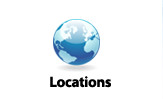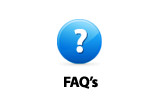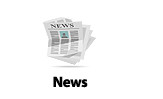FAQs
Where are your stores located?
We have stores in more than 25 locations in the U.S. We also have stores in London and in Dubai. To find the location of one of our stores, visit our locations page.
What are your store hours?
Store hours vary from store to store. Use our Locations page to contact a store for their hours of operation. The store hours for our flagship store in Washington, DC are as follows:
Monday through Friday 8:00 a.m. to 10:00 p.m.
Saturday 10:00 a.m. to 3:00 p.m.
Hours by appointment
We know our clients and customers have deadlines at all hours—and projects in all parts of the world. As part of our commitment to service, all our stores have hours by appointment for times when they are normally closed. Please contact your local store or ABC Imaging account representative for appointments.
We know our clients and customers have deadlines at all hours—and projects in all parts of the world. As part of our commitment to service, all our stores have hours by appointment for times when they are normally closed. Please contact your local store or ABC Imaging account representative for appointments.
I'm a client and I have a problem with a printer or my ABC Imaging software. How can I contact the ABC Imaging Help Desk?
You can contact the ABC Imaging Help Desk ticket and open a ticket one of three ways:
1. click HELP DESK in CUSTOMER CENTRAL
2. call 1-866-464-3209
3. send an email to helpdesk@abcimaging.com
You should to be a registered user at a client site to open a ticket. If you are not registered, click the register button and complete the online form. Then sign in and open a ticket.
Do you have a FTP where I can send my files for printing?
Yes, BlueprintOnline, our online planroom uses FTP for uploading files. However, our primary service for receiving files for printing, Send Job, uses HTTP protocol. HTTP is a more secure method of transferring files. Please see our answer to "How do I use Send Job" for instructions on using Send Job.
How can I send you a file for printing?
We have several services or products that you can use to send us a file for printing. If the file does not exceed 10 MB, you can email it directly to us.
If you are sending a large file or multiple files, please use the following guidelines:
If you are a client registered to use SendJob, click SEND JOB in CUSTOMER CENTRAL. This opens the fulfillment sequence you use to upload and order the files you need to print.
If you are not registered to use SendJob, see our answer to "How do I use Send Job" for instructions on registering to use the service.
If you are a BlueprintOnline client, use it to upload files to a project, if this is appropriate for the job. Then use the print ordering function in the application to order the prints you need.
If you are sending a large file or multiple files, please use the following guidelines:
If you are a client registered to use SendJob, click SEND JOB in CUSTOMER CENTRAL. This opens the fulfillment sequence you use to upload and order the files you need to print.
If you are not registered to use SendJob, see our answer to "How do I use Send Job" for instructions on registering to use the service.
If you are a BlueprintOnline client, use it to upload files to a project, if this is appropriate for the job. Then use the print ordering function in the application to order the prints you need.
How do I use Send Job?
On abcimaging.com, click SEND JOB in CUSTOMER CENTRAL. The Send Job sign-in page opens.
If you are not registered, you will need to register to use the service. Click the register button and complete the online form. Then sign in and begin to use Send Job.
Send Job uses a six step process to send files. Simply follow the sequence and fill in the information for your print job. Be sure to click Add Files when you attach your files to the order during the "Order Details" step.
Once you have submitted your job, you should receive an email confirmation. The location you selected in the "Send Job To" step will receive notification of your job. If your job has special requirements, an ABC Imaging representative will contact you about the requirements.
If you are not registered, you will need to register to use the service. Click the register button and complete the online form. Then sign in and begin to use Send Job.
Send Job uses a six step process to send files. Simply follow the sequence and fill in the information for your print job. Be sure to click Add Files when you attach your files to the order during the "Order Details" step.
Once you have submitted your job, you should receive an email confirmation. The location you selected in the "Send Job To" step will receive notification of your job. If your job has special requirements, an ABC Imaging representative will contact you about the requirements.
What is the largest size file I can send?
You may send orders as large as 1 GB using SendJob. The actual size you can send, however, depends on the time-out programmed for the server sending the files. We recommend that you contact our customer service department before you send a file or files more than 500 MB in size using Send Job.